Customer Portal
Using online services in your online Customer Portal account.
Using your Customer Portal
Your One Manchester customer portal account is what you use to access One Manchester services, like booking repairs, paying your rent online, finding your friendly Neighbourhood Officer, asking us a question, and more. You can sign in to your account with your National Insurance number and the email address you used when joining us.
Sign in to your account
You can use you One Manchester Customer Portal to perform a variety of useful processes - where you can use your email address and password to access online services.
You'll be able to log into your account on a mobile, desktop or tablet. If you don't have an account, you can set it up by registering.
Log into your account
Learn more about the customer portal
How to pay your rent

Paying your rent online
Paying your rent online is made easy using our online portal.
First, log on to the portal and then head over to the 'pay my rent' tab at the bottom of the page. Click on the tab and you'll see how much you owe on your account or how much you're in credit, then hit the pay my rent button in the centre of the screen. Then you just need to enter your Payment Reference Number (PRN) and the amount you want to pay.
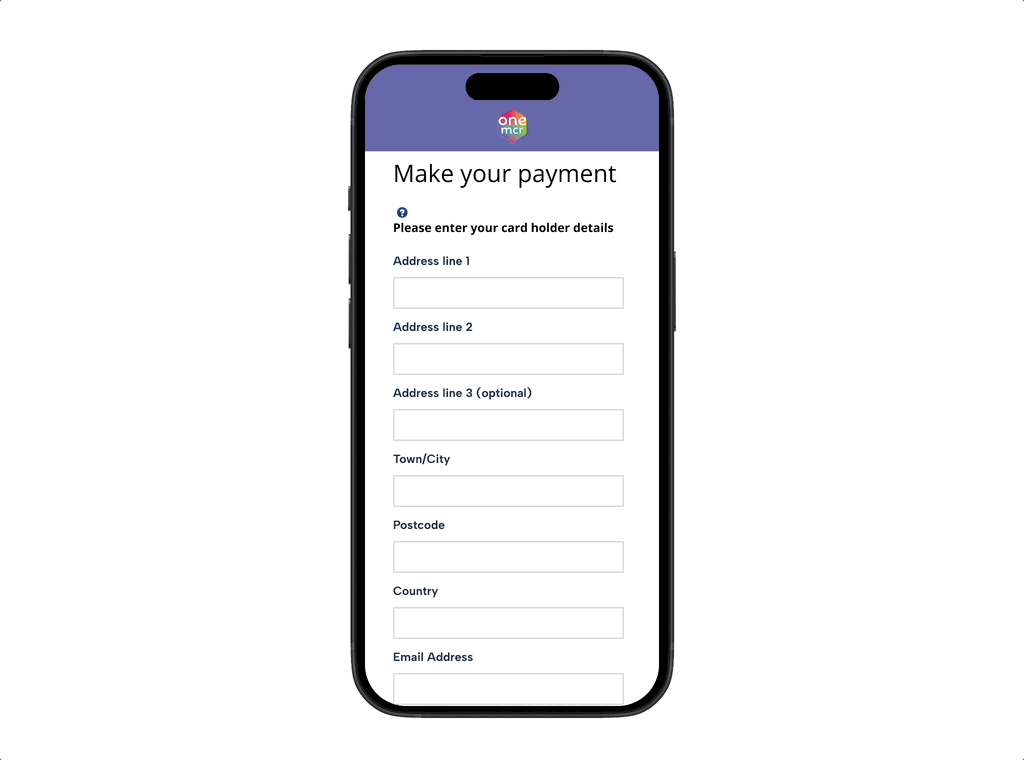
Your details
Next, you’ll need to enter some of your details so the payment can be set up. The screen will ask for your address and then your card details to make the payment.
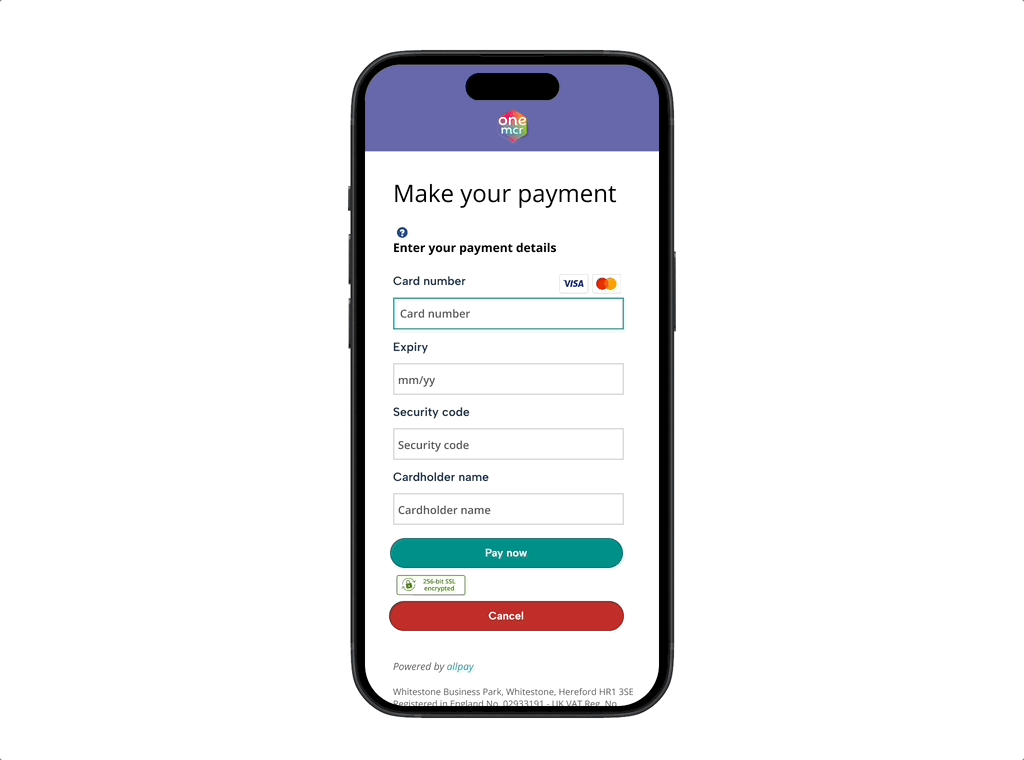
Complete your payment
Once you’ve added your card details and completed any security steps from your bank, you'll then see the payment success page come up. Great news, your rent is paid and you’re all done!
Booking a repair
Log into your account
Log into your portal area on our website, if you do not have an account you can register here.
Head to repairs
Hit the repairs button at the bottom of the screen where you'll be able to start booking your repair. There are lots of choices when it comes to choosing the repair you need, so make sure you select the right option, this will enable us get the right operative to you first time!
Choose your repair
Tell us more about your repair. Provide us with as much detail as possible in this part of the request as this will help us get the repair right first time. Once you've detailed everything, and attached pictures, hit the confirmation box at the bottom of the page.
Choose a time and wait for us to arrive
Next, you’ll need to choose a time that suits you from the list of time slots available. Once you've picked, select confirm. You'll then see a confirmation message, get an email receipt, and the repair details will be listed in your account.

